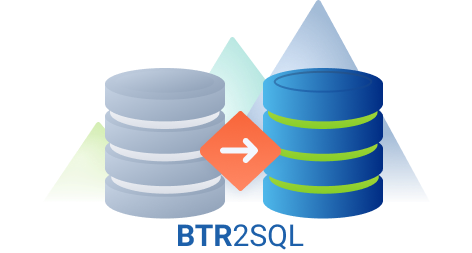Why Migrate from Btrieve to PostgreSQL and other Relational Databases?
Introduction Many independent software vendors (ISV) and corporate users still rely on applications that use a category of database collective called...
A Windows application accessing Btrieve data uses either wbtrv32.dll or w3btrv7.dll. When migrating Btrieve to SQL and deploying your migrated application, you must provide the Mertech drivers as a replacement for these two DLLs. If your application cannot locate the Mertech version of the driver or one of its dependencies, the application will not load or execute properly.
There are several locations where you can put the Mertech drivers, but the application must be able to find the Mertech version of the DLL using the standard Windows DLL Search Order. Typically the Mertech version of wbtrv32.dll or w3btrv7.dll is placed in the directory with the application executable. Windows searches here for dependencies first, so this guarantees that the correct version is located. If the driver DLL is not placed in the directory with the application, it must be found by Windows DLL search. This is slightly different on each version of Windows, but in general, this is the order of search:
The Mertech driver DLLs depend on other DLLs such as oci.dll from the Oracle client. Some of the server-specific dependencies are listed below.
You can download and use the free Dependency Walker utility to troubleshoot missing dlls and other dependency errors.
Your application should begin to run. As your application runs, Dependency Walker logs information to the Log View and updates the tree and list views
A successful analysis is shown below. Notice W3BTR7.DLL is successfully loaded.
A failed analysis is shown here. W3BTR7.DLL could not be found in the application directory or on the Windows search path.
Another failed analysis is shown below. Although W3BTR7.DLL was found, one of its dependencies, the libmysql.dll component, was not.
Once you know that the application dll is loaded properly, you can use Mertech’s startup trace to troubleshoot any remaining issues. The startup trace is automatically turned on and then turned off after successful driver connection.
The startup trace file is named "mds_<drivername>.log" (for example, mds_ora_btr.log, mds_sql_btr.log, mds_mys_btr.log, mds_pgs_btr.log) and is always written to %temp%.
NOTE: Always use Windows Start | Run "%temp%" to navigate to the temp folder rather than manually going to what you *think* is the temp folder. The startup trace file only appears if there was an error during the initialization of the driver dll prior to the normal trace file being started.Refer to Migration Reports and Driver Traces in the BTR2SQL User's Guide for information on setting up runtime driver tracing.
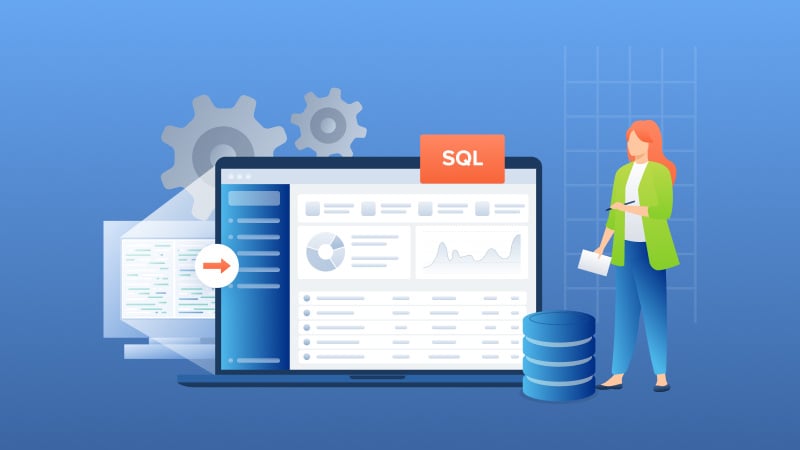
Introduction Many independent software vendors (ISV) and corporate users still rely on applications that use a category of database collective called...

COBOL applications are the foundation of numerous essential business functions, especially within the banking, insurance, and government sectors....
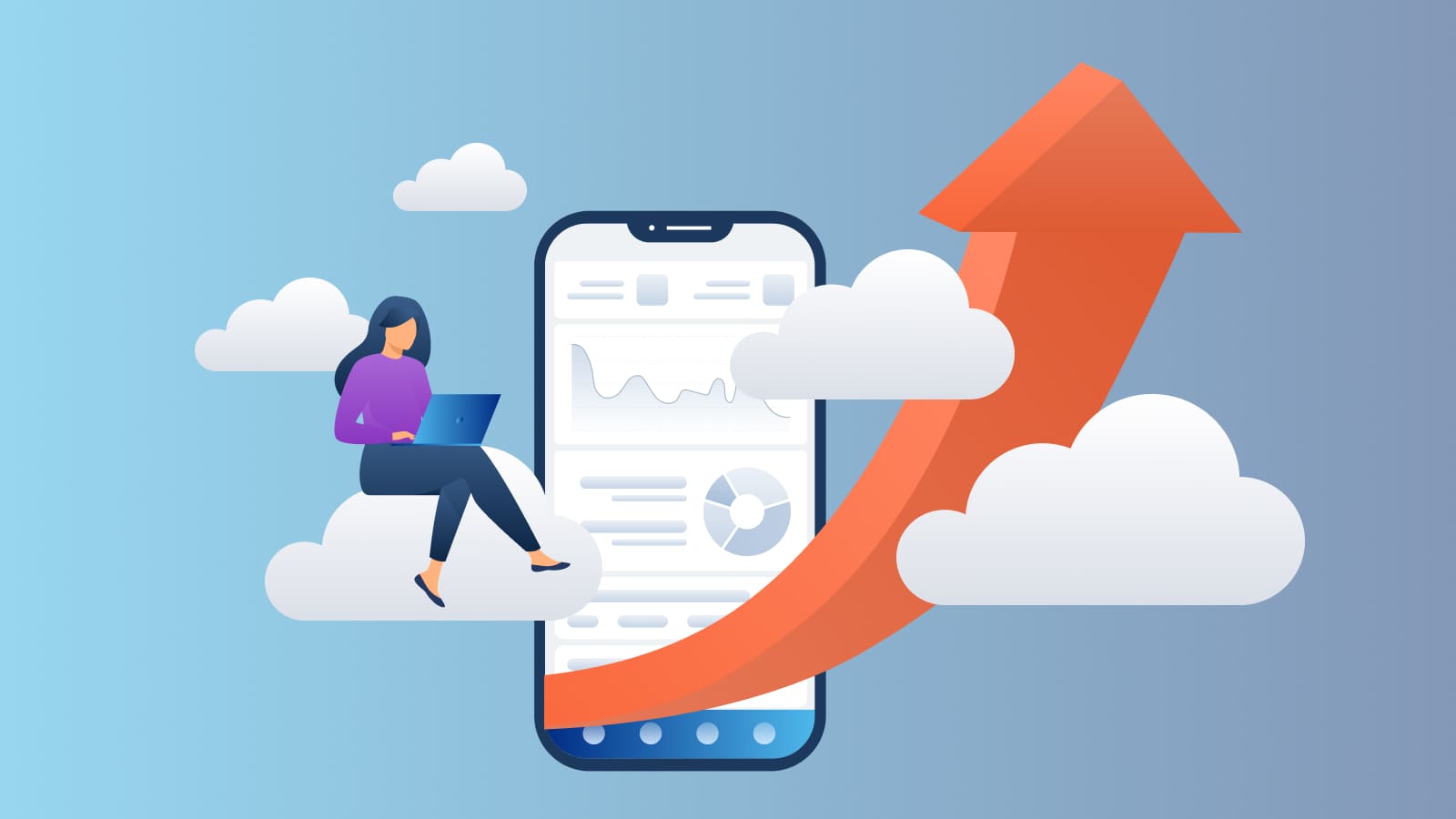
Imagine breaking free from the constraints of old, monolithic systems and embracing the agility and innovation of cloud-based solutions.